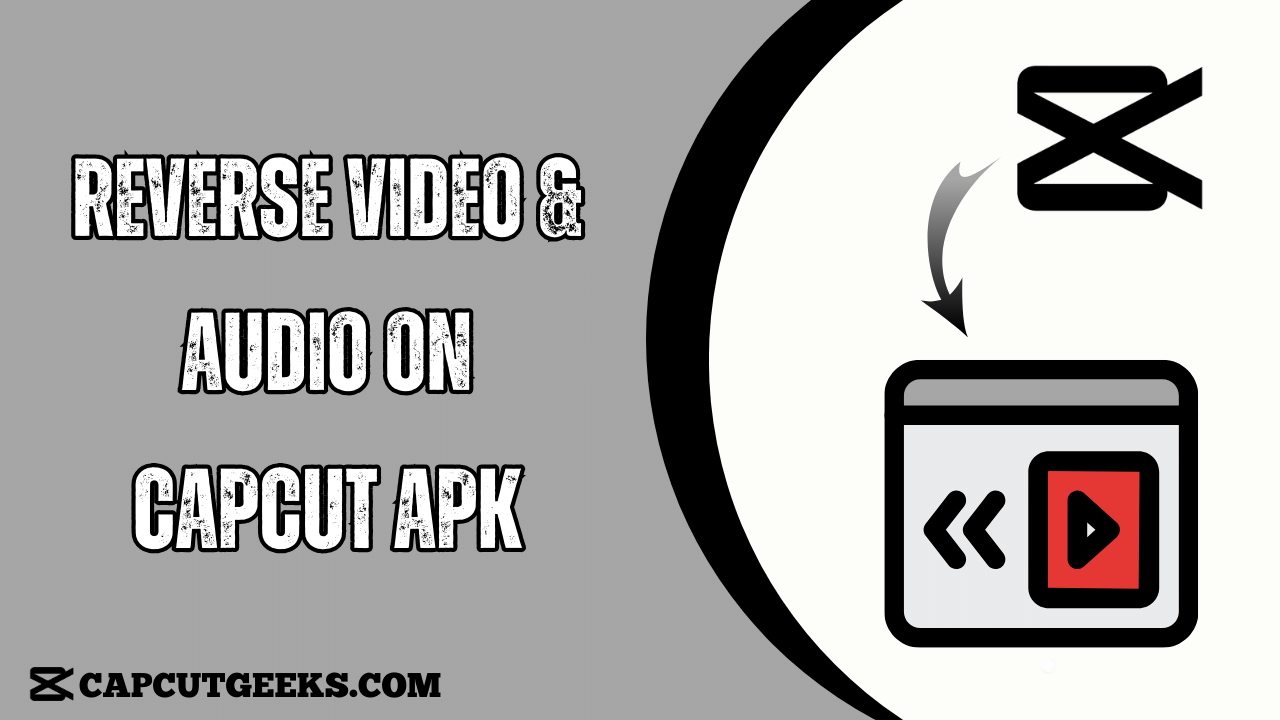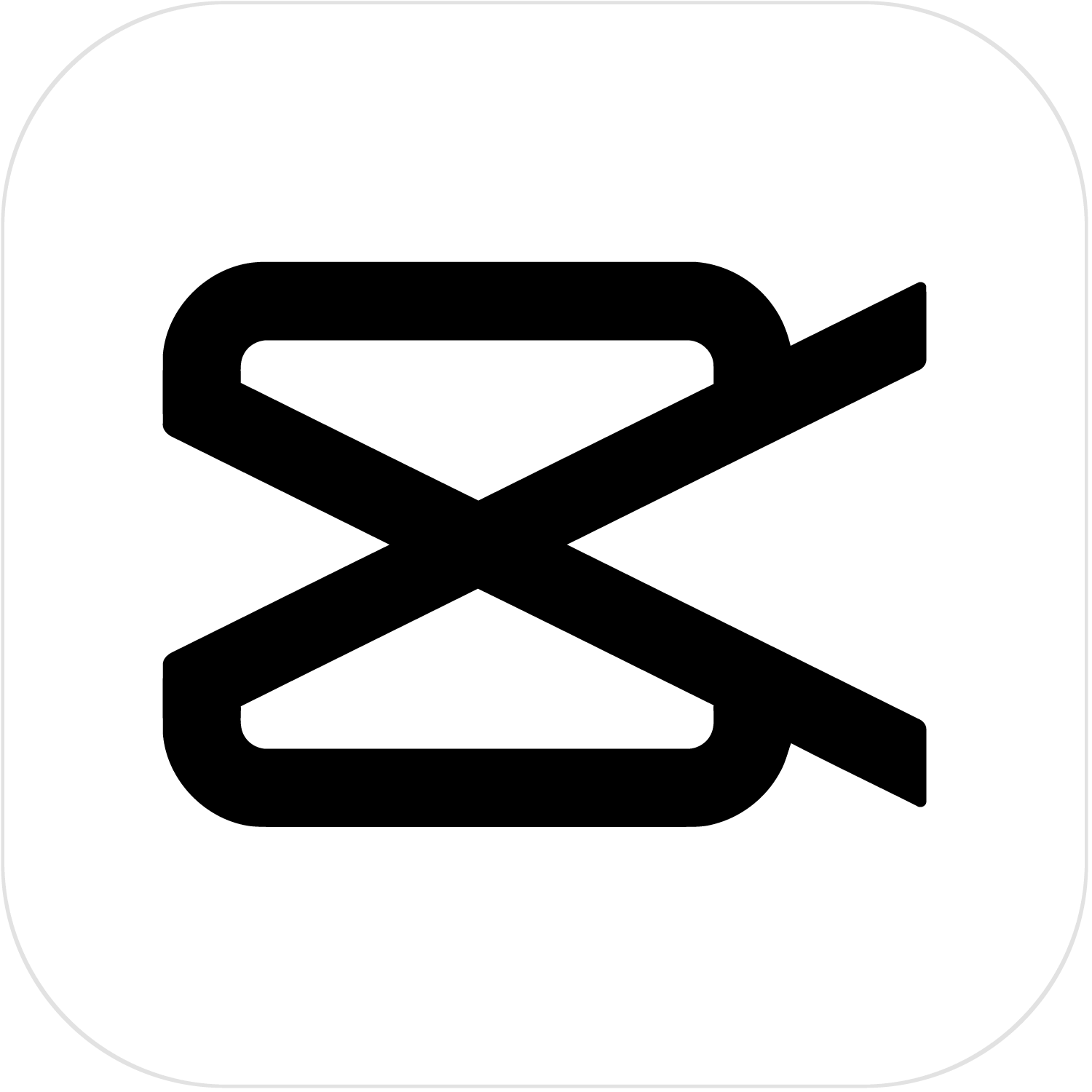Are you facing trouble in reverse playing the Audio and video while using the Capcut app? Just don’t panic, as you are at the right place. In this article, I will guide you through a step-by-step procedure so you can become a pro at reversing everything while using Capcut.
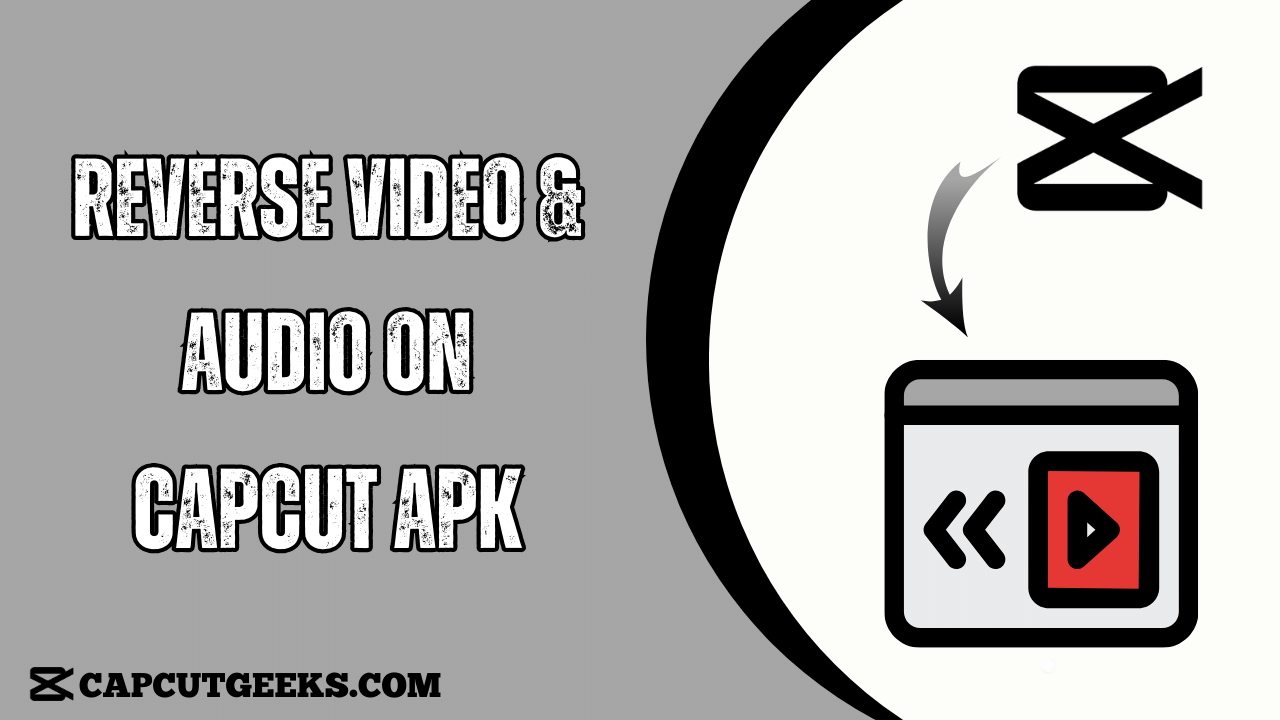
As you all know, reversing is the technique used to play anything backward, so the video is played backwardly, and Audio and music can be played while using the reverse tool in Capcut.
This type of Reverse technique gives the video a unique backward effect, changing the original sequencing of the clip. It will create a captivating backward impact that will shock the crowd and add fun and spookiness to the edited videos.
So, are you ready to give a thrilling effect to your videos, make people think about your creativity in making the video, and give you the content appreciation you have created? Then stay with me till the end so I can guide you more.
Reverse Video through Andriod or iOS devices on Capcut App
Contrasted with the PC version of CapCut, the Android mobile phone version has more capabilities like different Formats, Green screens, Sound reduction, and many more. They also have many features in common, like reversing, cropping, etc. Simply follow the steps underneath to reverse a clip on Capcut for Android and iOS.
- Step 1: Download and install the CapCut application on your gadget. Please open it and consider authorization to utilize its features on your Android device.
- Step 2: Tap on New Project.
- Step 3: Then, find and select your objective video from your gallery and tap Add to open it.
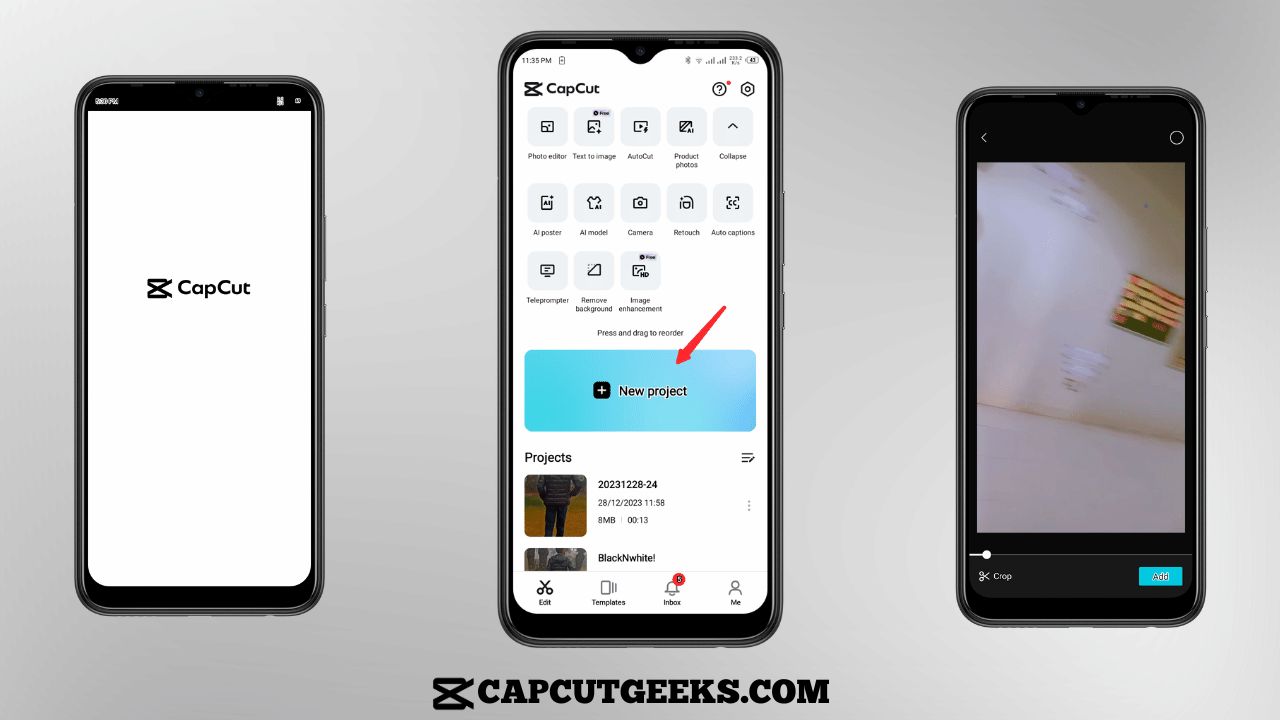
- Step 4: Now, Click the Play button to review the original video you selected from your gallery.
- Step 5: Tap the edit option in the menu list from the bottom and swipe right on the menu bar. Now, wait till the reverse process is completed.
- Step 6: Now, Tap the arrow symbol in the upper right corner and click the Export option to export your video to either gallery or any social media application.
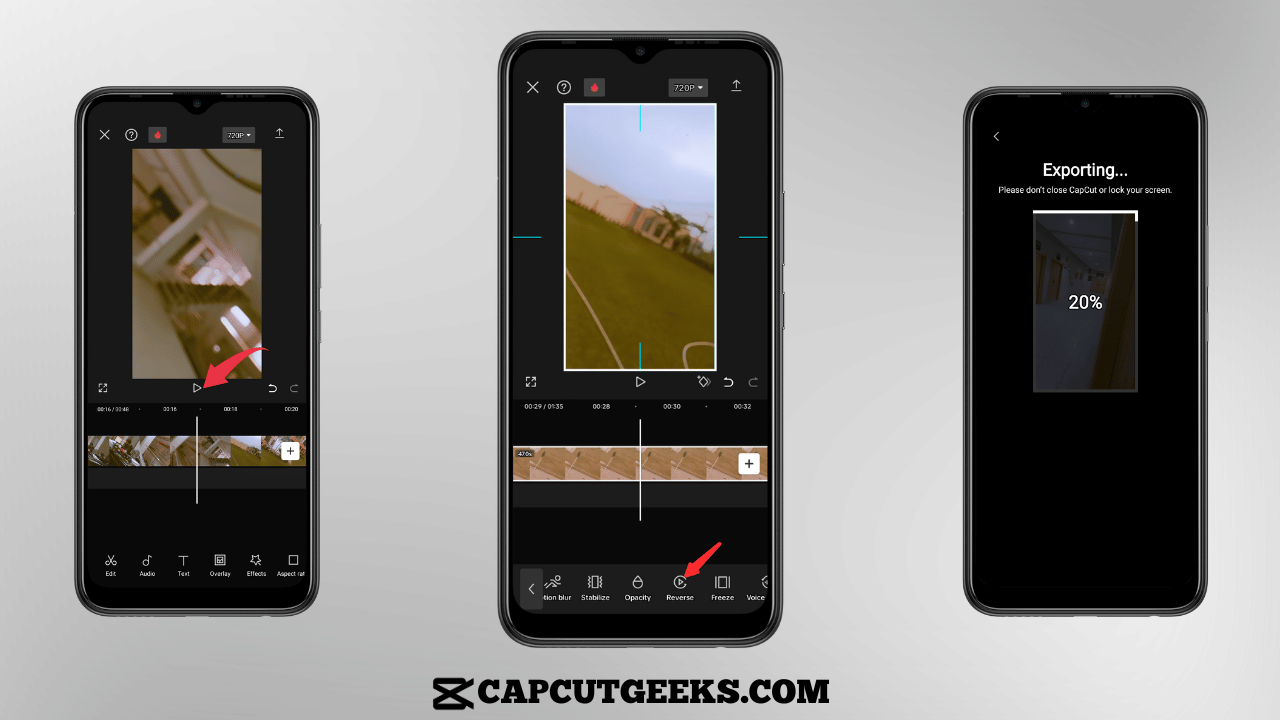
Reverse Video through PC or Computer on Capcut App
As you have the option to reverse the video on mobile phones, the same you have on computers, besides the other features that may vary from device to device, the following are the basic guidelines to reverse your video through a computer or PC:
Here you go:
- Step 1: Go to the CapCut official site and sign in to your existing account or create your account through sign-up procedures.
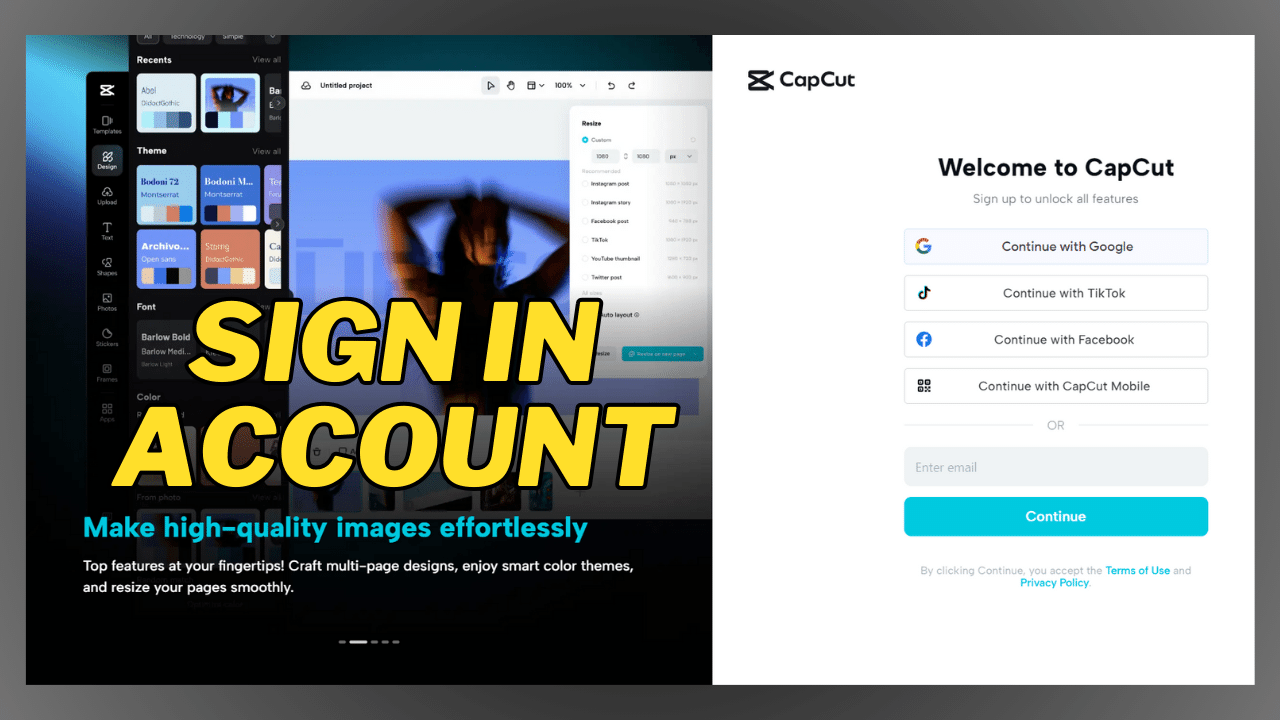
- Step 2: Click Open CapCut in your web browser.
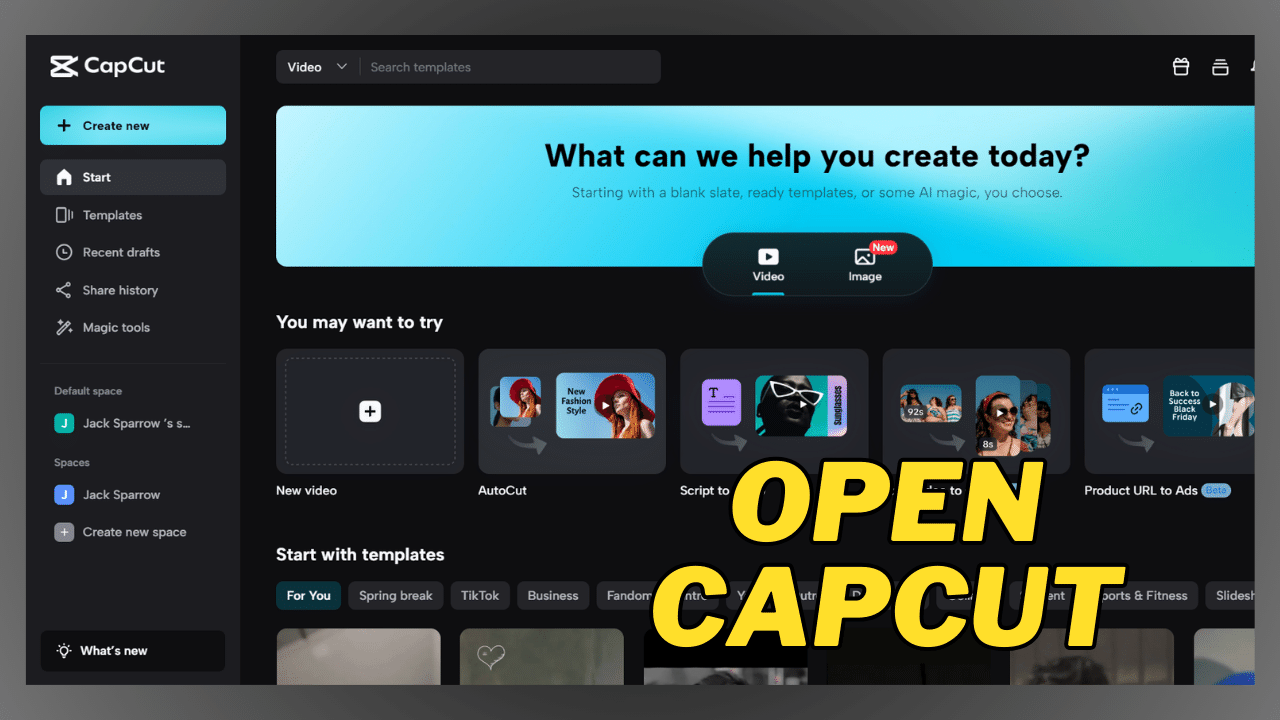
- Step 3: Click on the black canvas, pick a preset, and click the create option.
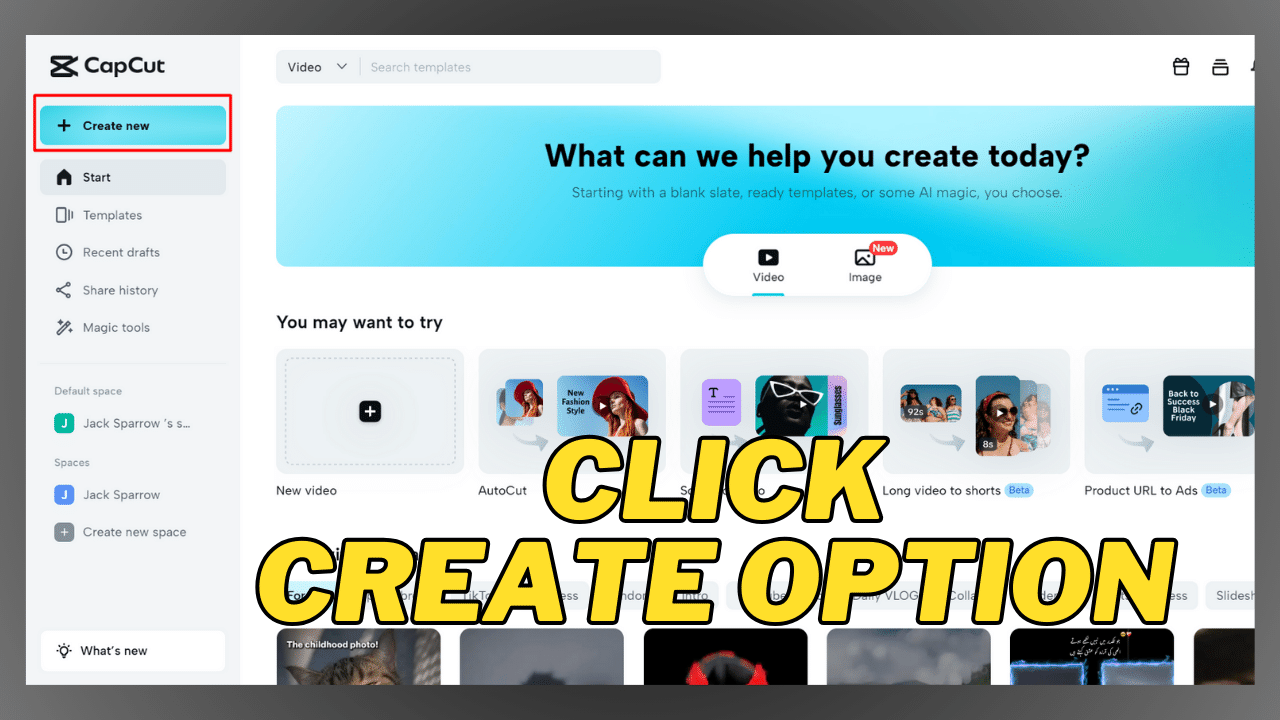
- Step 4: Now, Tap the upload video option to add the video from your Gallery, Dropbox, Google Drive, or any other place you have to take your video from.
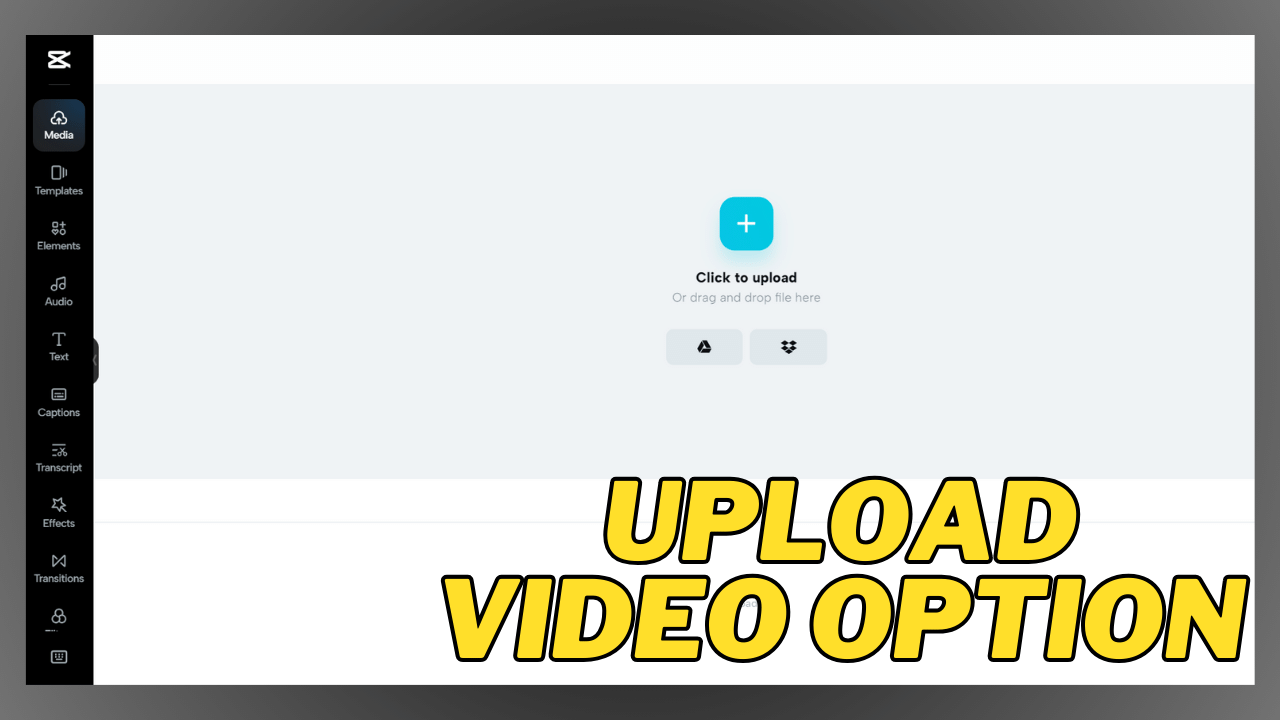
- Step 5: Then, click on the add symbol in the right corner at the bottom of the video thumbnail to add it to the timeline video on caput.
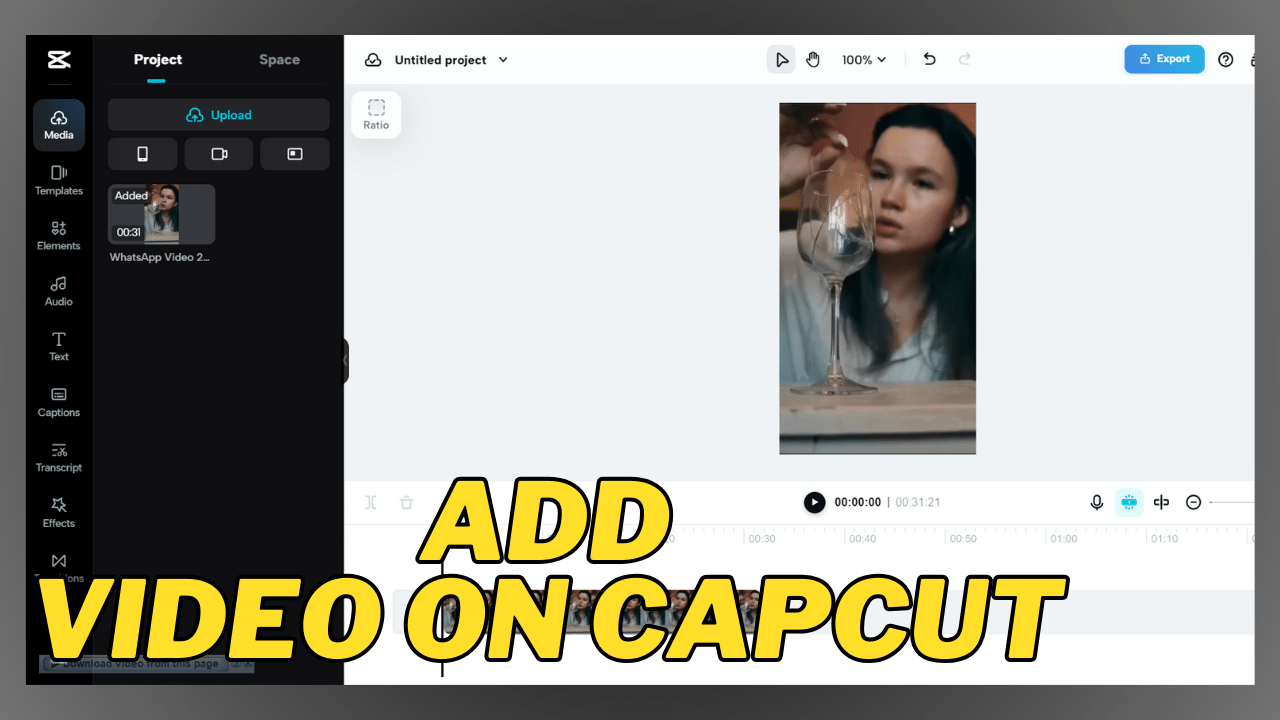
- Step 6: Click the video from the timeline and tap the reverse symbol. You can also click it again to cancel the reverse impact that you have created.
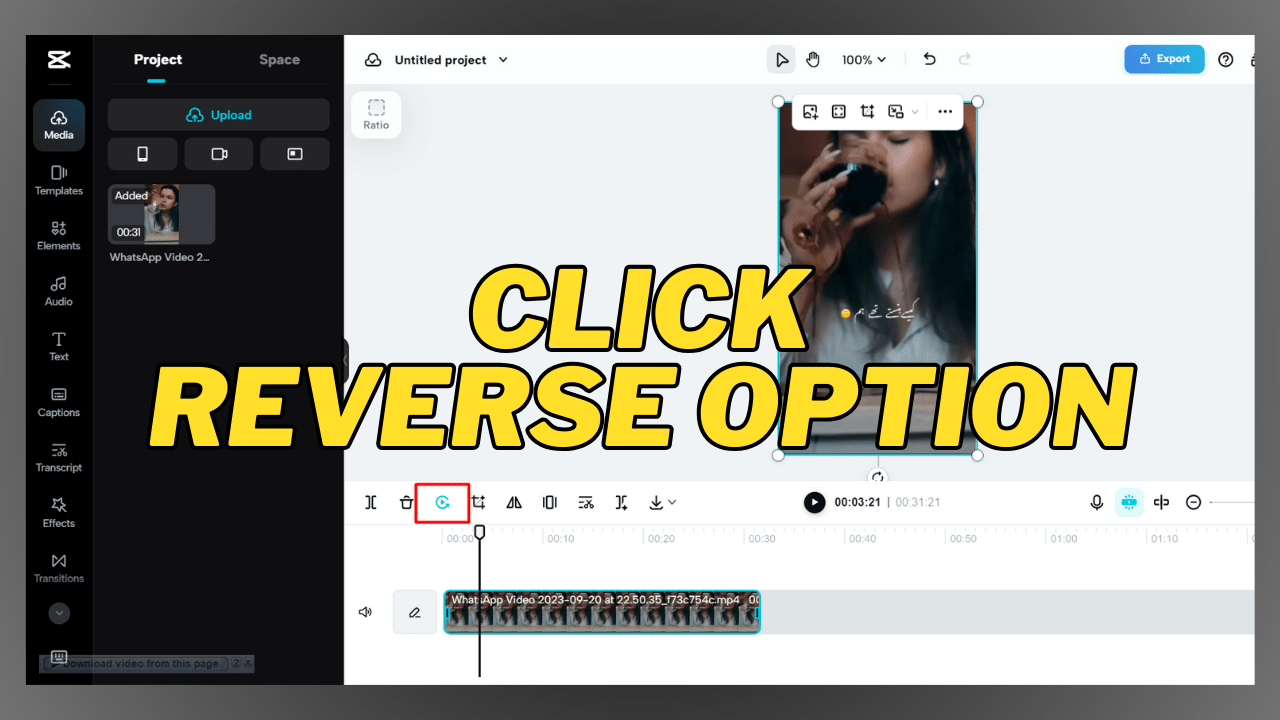
Reverse Audio or Sound using Capcut App
Some people are concerned that reversing Audio on CapCut is possible. The original Audio in this video will also be reversed whenever you reverse a video. If you add a new background music song, you cannot do it, so there is a step-by-step guide to reverse your added music within the frame you want.
- Step 1: Click on a new project
- Step 2: Now, add any image or picture to this project
- Step 3: Then select the Audio you want to reverse it and add it to the project
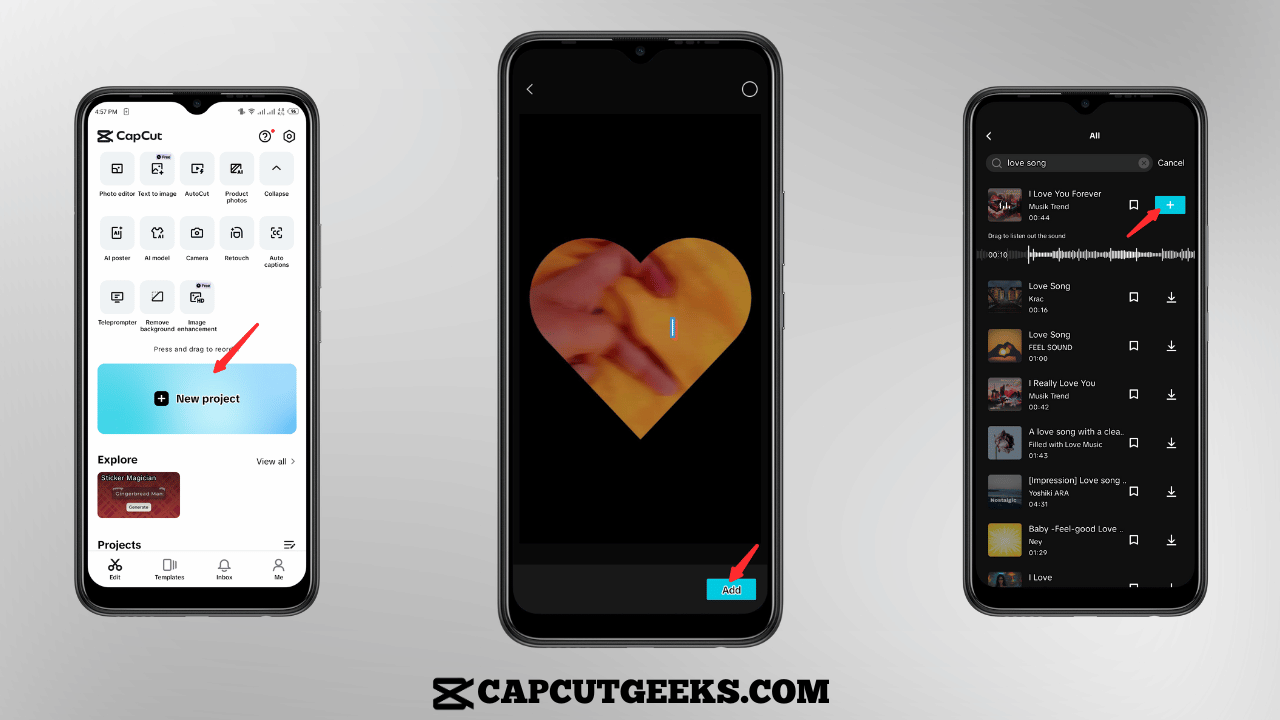
- Step 4: Adjust the Resolution and frame rate.
- Step 5: Now save it into your gallery in MP4 format
- Step 6: Then, go again to add a new project and add the previous video with the Audio that you saved earlier.

- Step 7: Now open the edit menu from the bottom left corner of the edit section.
- Step 8: then, find the reverse menu on the bottom right corner of the screen
- Step 9: Tap it
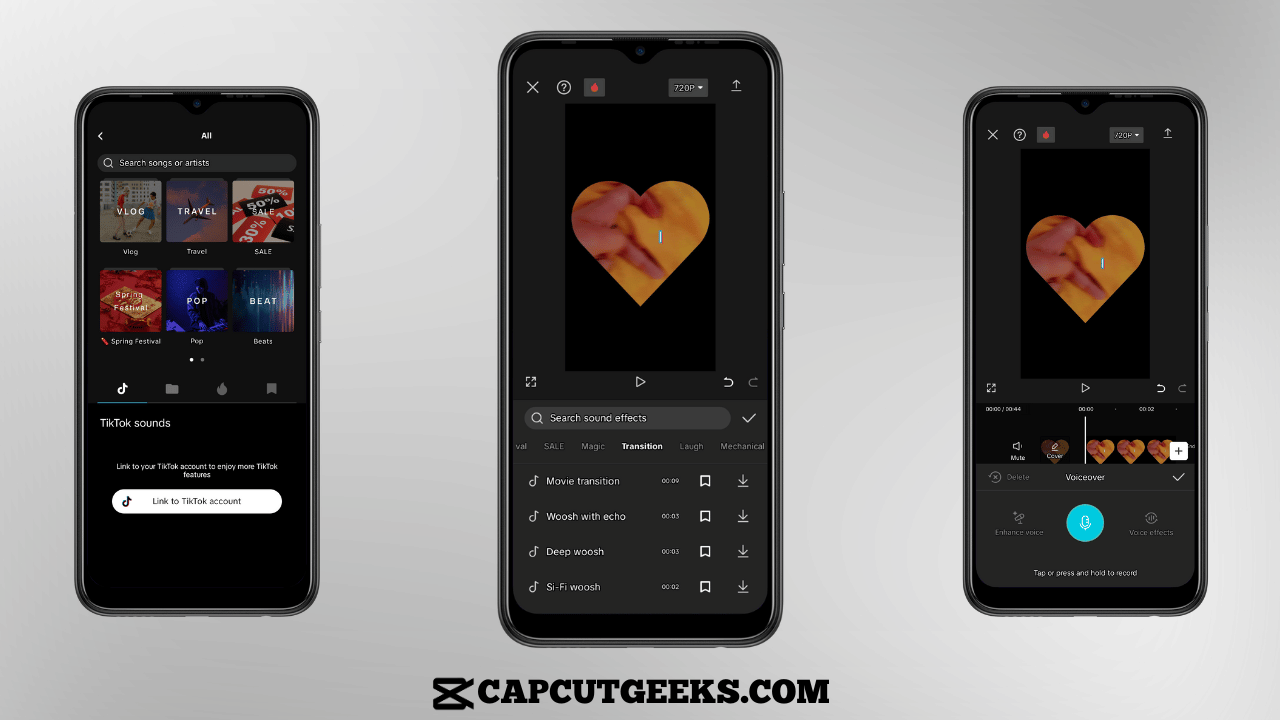
- Step 10: Now, wait until the video and audio reverse process is completed.
- Step 11: In the end, you can extract the Audio from the reversed video from the Extract audio option below.
- Step 12: Now, you can hear the extracted Audio by tapping on the play button.
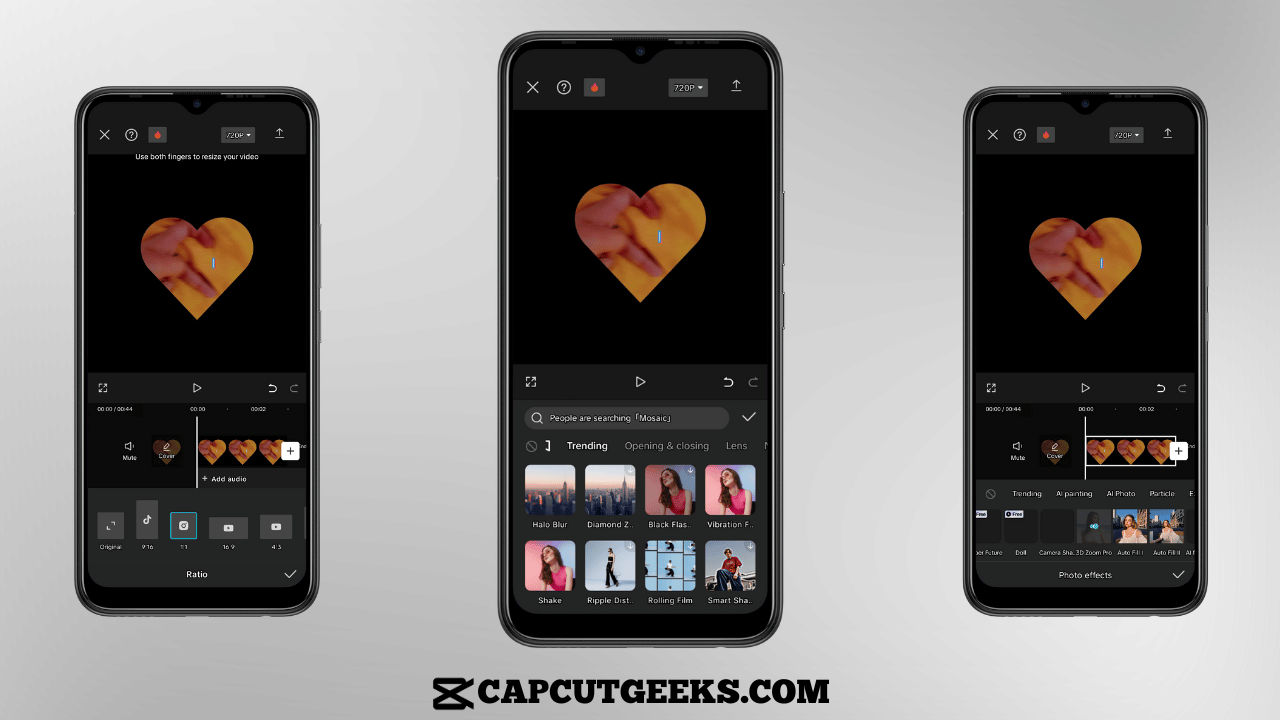
Why is the reverse of CapCut isn’t working, and what to do?
If you have changed your video but didn’t like it after that, you have the reverse option. It will save you from repeating the whole process, which will also become impossible to recreate if the video consists of vacation pictures.
But what must you do if the reverse option doesn’t work correctly? Bugs like these can occur within many applications. Here is the essential thing you must do when facing such issues.
- Step 1: First, Export the video.
- Step 2: Save it in your Camera roll or any other place you are comfortable with.
- Step 3: Now, Restart the CapCut application.
- Step 4: Now, Try to reverse your video again.
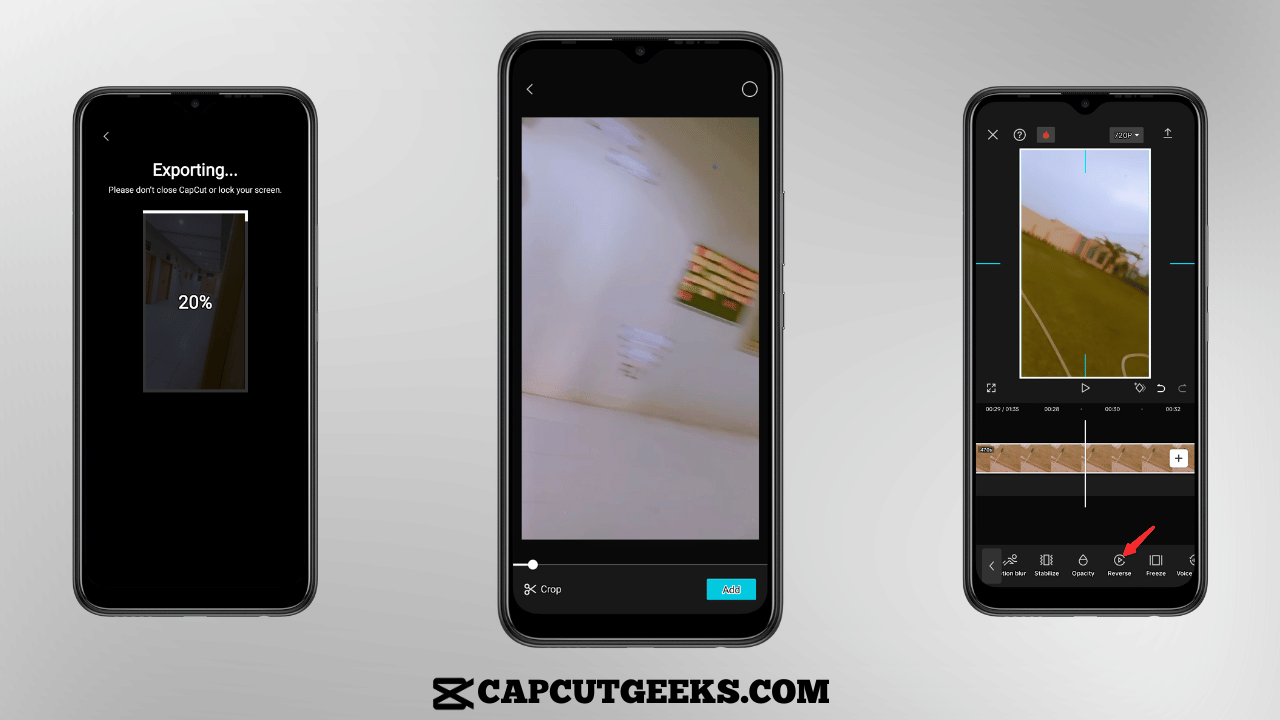
If this can happen again, then this process doesn’t work correctly on your device. In that case, we recommend you download the application again or restart your device to fix the bug issues that you are facing.
Conclusion
There are many reasons to edit the videos. It can be for individual reasons or to save memorable moments, and you want to share them with your friends, or it can also be utilized for professional purposes for working as a content creator.
CapCut can help you out with all the editing purposes for your needs. It helps you to resize your videos, add music, and many other things. If you are facing the issue of reversing the Audio and video, then it can be quickly done by using the capcut application, and I hope this article clears your basic concepts of reversing the Audio and video.
FAQs – Frequently Asked Questions